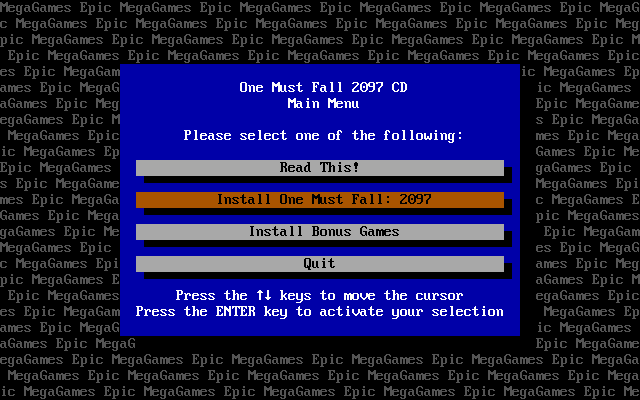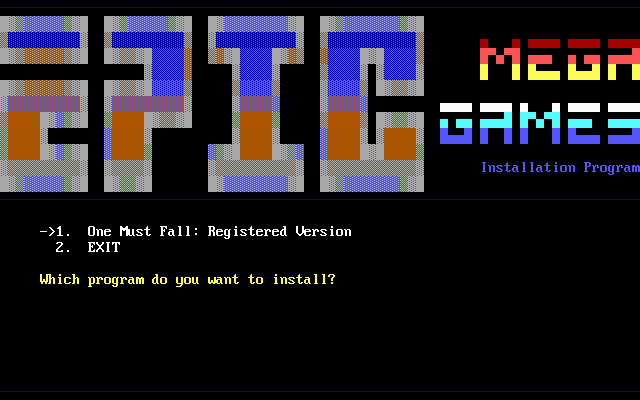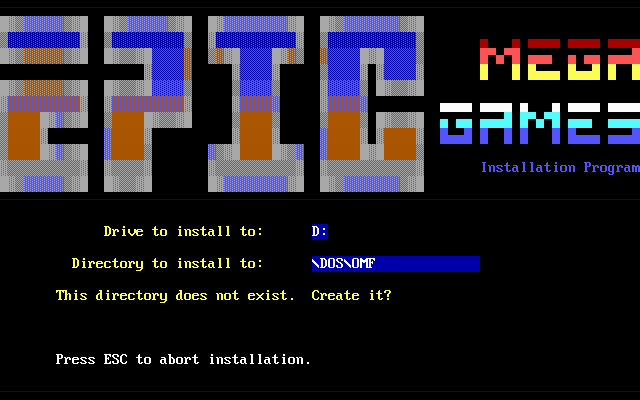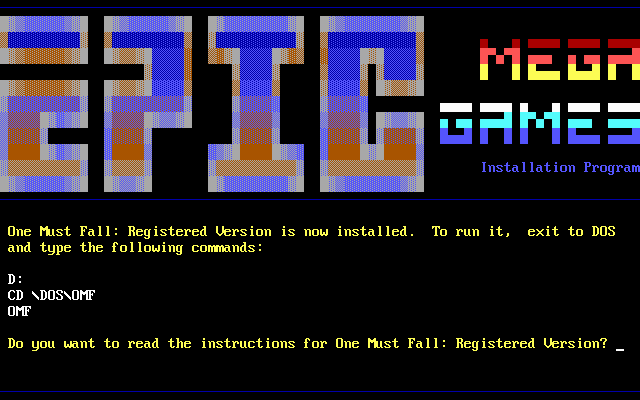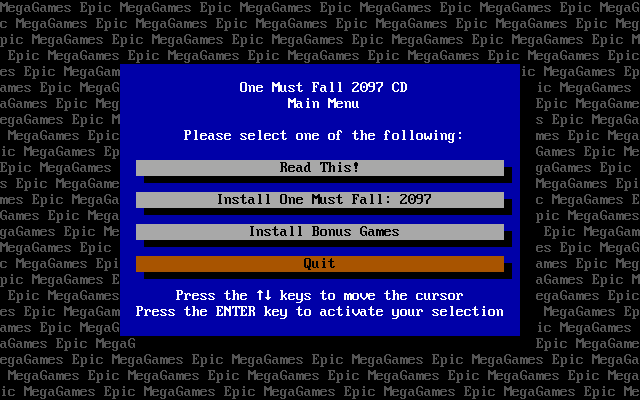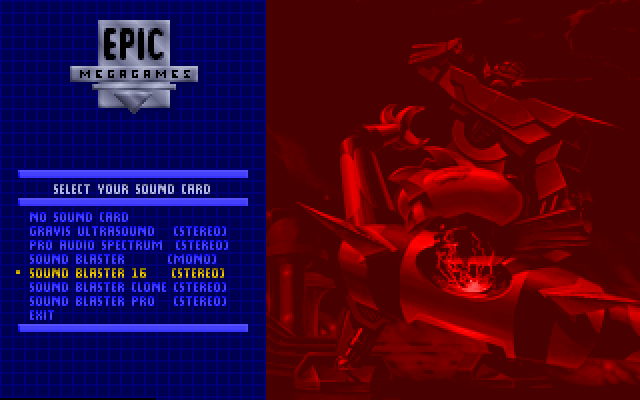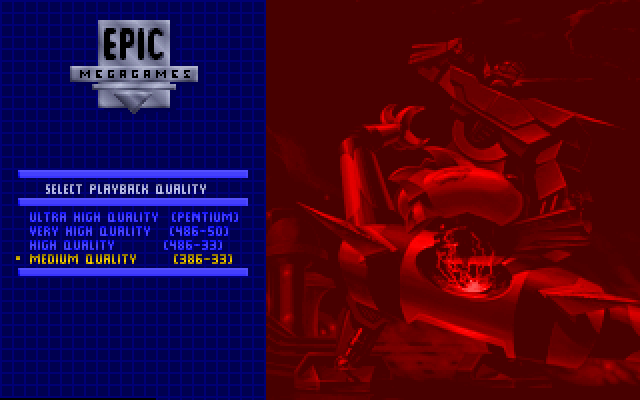This guide will show you how to get OMF:2097 working on Debian-based Linux distributions. Some technical knowledge is required, but if you've been using computers since OMF:2097, you should already have more than enough. This guide was only tested on Ubuntu 6.06 (Dapper Drake) but should work for all debian-based linux distributions that support debian packages. Basically as long as you have the 'dpkg' command, you can follow this on your distribution.
System requirements:
CPU: x86 based PC, i386 and above
Graphics: VGA or better
OS: Debian-based Linux (Debian, Ubuntu) x86 Version (x64 version might work as well) with some X-based window manager
Internet: To follow this guide properly, you'll need an Internet connection on the Linux box.
Disk Space: Minimum of 34MB of free space is required.
Table of Contents:
1. Download the pre-requisites
1.1. DOSEMU v1.2.2
1.2. FreeDOS for DOSEMU Beta 9 RC5a
1.3. XFonts for DOSEMU v1.2.2
1.4. OMF:2097 v2.1 Installer (ZIP)
2. Install DOSEMU with FreeDOS
3. Prepare The OMF:2097 Installer
4. Run DOSEMU, Install OMF:2097
4.1. Start DOSEMU
4.2. Install OMF:2097
4.3. Configure OMF:2097
4.4. Run OMF:2097
4.5. How to run OMF:2097
5. Optional Configuration
5.1. Automatically Run OMF:2097
5.2. Altering The DOSEMU Menu Icon
5.3. Additional DOSEMU Options
6. Credits
1. Download the pre-requisites
Make sure you remember where you download your files, and it would also be wise to put them in the same location. This guide assumes you have a directory called Downloads in your home directory and you are going to download everything there. My username is 'niraj' and my computer name is 'craptop' So these will look slightly different on your computer. When you see a box like the one below, it means these commands have to be executed in a Linux console. These are applications like Terminal, Xterm, Konsole, etc. Also make sure you have the latest packages for your system:
niraj@craptop:~$ mkdir ~/Downloads
niraj@craptop:~$ cd ~/Downloads
niraj@craptop:~/Downloads$ sudo apt-get update && sudo apt-get upgrade
1.1. DOSEMU v1.2.2: This is the emulator itself. It allows you to run DOS and many DOS applications under Linux. You can download using an application of your choice or using the following command:
niraj@craptop:~/Downloads$ wget -c
ftp://ftp.debian.org/debian/pool/contrib/d/dosemu/dosemu_1.2.2-3_i386.deb
--18:25:00-- ftp://ftp.debian.org/debian/pool/contrib/d/dosemu/dosemu_1.2.2-3_i386.deb
=> `dosemu_1.2.2-3_i386.deb'
Resolving ftp.debian.org... 128.101.240.212
Connecting to ftp.debian.org|128.101.240.212|:21... connected.
Logging in as anonymous ... Logged in!
==> SYST ... done. ==> PWD ... done.
==> TYPE I ... done. ==> CWD /debian/pool/contrib/d/dosemu ... done.
==> PASV ... done. ==> RETR dosemu_1.2.2-3_i386.deb ... done.
Length: 983,252 (960K) (unauthoritative)
100%[====================================>] 983,252 201.09K/s ETA 00:00
18:25:10 (177.51 KB/s) - `dosemu_1.2.2-4_i386.deb' saved [898994]
niraj@craptop:~/Downloads$
1.2. FreeDOS for DOSEMU Beta 9 RC5a: This is an open source DOS clone called FreeDOS. In theory you could use MS-DOS or any other DOS variant that ran OMF:2097, but I'm using FreeDOS because it's free, and easily available. You can download the package using a download application of your choice or the following command:
niraj@craptop:~/Downloads$ wget -c
ftp://ftp.debian.org/debian/pool/contrib/d/dosemu-freedos/dosemu-freedos_0.0.b9r5a-2_i386.deb
--18:39:35-- ftp://ftp.debian.org/debian/pool/contrib/d/dosemu-freedos/dosemu-freedos_0.0.b9r5a-2_i386.deb
=> `dosemu-freedos_0.0.b9r5a-2_i386.deb'
Resolving ftp.debian.org... 128.101.240.212
Connecting to ftp.debian.org|128.101.240.212|:21... connected.
Logging in as anonymous ... Logged in!
==> SYST ... done. ==> PWD ... done.
==> TYPE I ... done. ==> CWD /debian/pool/contrib/d/dosemu-freedos ... done.
==> PASV ... done. ==> RETR dosemu-freedos_0.0.b9r5a-2_i386.deb ... done.
Length: 1,147,988 (1.1M) (unauthoritative)
100%[====================================>] 1,147,988 202.62K/s ETA 00:00
18:39:47 (175.49 KB/s) - `dosemu-freedos_0.0.b9r5a-2_i386.deb' saved [1147988]
niraj@craptop:~/Downloads$
1.3. XFonts for DOSEMU v1.2.2: Like the name suggests, these are fonts for DOSEMU to use. Again, download them using your favorite download application or using the following command:
niraj@craptop:~/Downloads$ wget -c
ftp://ftp.debian.org/debian/pool/contrib/d/dosemu/xfonts-dosemu_1.2.2-3_all.deb
--18:48:46-- ftp://ftp.debian.org/debian/pool/contrib/d/dosemu/xfonts-dosemu_1.2.2-3_all.deb
=> `xfonts-dosemu_1.2.2-3_all.deb'
Resolving ftp.debian.org... 128.101.240.212
Connecting to ftp.debian.org|128.101.240.212|:21... connected.
Logging in as anonymous ... Logged in!
==> SYST ... done. ==> PWD ... done.
==> TYPE I ... done. ==> CWD /debian/pool/contrib/d/dosemu ... done.
==> PASV ... done. ==> RETR xfonts-dosemu_1.2.2-3_all.deb ... done.
Length: 127,648 (125K) (unauthoritative)
100%[====================================>] 127,648 67.24K/s
18:48:54 (67.15 KB/s) - `xfonts-dosemu_1.2.2-3_all.deb' saved [127972]
niraj@craptop:~/Downloads$
1.4. OMF:2097 v2.1 Installer (ZIP): This is a zip file containing the installer for the OMF:2097 game. This is the same file you can find in the Downloads section of my site. Download it with your preferred application or use the following command:
niraj@craptop:~/Downloads$ wget -c
http://omf.niraj.ws/downloads/OMF21CD.zip
--19:00:07-- http://omf.niraj.ws/downloads/OMF21CD.zip
=> `OMF21CD.zip'
Resolving omf.niraj.ws... 208.97.185.150
Connecting to omf.niraj.ws|208.97.185.150|:80... connected.
HTTP request sent, awaiting response... 200 OK
Length: 6,844,108 (6.5M) [application/zip]
100%[====================================>] 6,844,108 213.03K/s ETA 00:00
19:00:39 (212.36 KB/s) - `OMF21CD.zip' saved [6844108/6844108]
niraj@craptop:~/Downloads$
2. Install DOSEMU with FreeDOS
Navigate to the directory where you downloaded your files and then install them using the dpkg command as shown below:
niraj@craptop:~/Downloads$ sudo dpkg -i dosemu_1.2.2-3_i386.deb
Selecting previously deselected package dosemu.
(Reading database ... 55874 files and directories currently installed.)
Unpacking dosemu (from dosemu_1.2.2-3_i386.deb) ...
Setting up dosemu (1.2.2-3) ...
niraj@craptop:~/Downloads$ sudo dpkg -i xfonts-dosemu_1.2.2-3_all.deb
Selecting previously deselected package xfonts-dosemu.
(Reading database ... 56001 files and directories currently installed.)
Unpacking xfonts-dosemu (from xfonts-dosemu_1.2.2-3_all.deb) ...
Setting up xfonts-dosemu (1.2.2-3) ...
niraj@craptop:~/Downloads$ sudo dpkg -i dosemu-freedos_0.0.b9r5a-2_i386.deb
Selecting previously deselected package dosemu-freedos.
(Reading database ... 56009 files and directories currently installed.)
Unpacking dosemu-freedos (from dosemu-freedos_0.0.b9r5a-2_i386.deb) ...
Setting up dosemu-freedos (0.0.b9r5a-2) ...
niraj@craptop:~/Downloads$
3. Prepare The OMF:2097 Installer
In this step you will extract the OMF:2097 installer to a temporary location of your choice within your home directory. I am using ~/dos/omfinst. It has to be within your home directory because that is mounted by DOSEMU as D:
niraj@craptop:~/Downloads$ mkdir ~/dos
niraj@craptop:~/Downloads$ mkdir ~/dos/omfinst
niraj@craptop:~/Downloads$ unzip OMF21CD.zip -d ~/dos/omfinst
Archive: OMF21CD.zip
inflating: /home/niraj/dos/omfinst/MANUAL/FILE_ID.DIZ
inflating: /home/niraj/dos/omfinst/MANUAL/HELPME.DOC
inflating: /home/niraj/dos/omfinst/MANUAL/HELPME.EXE
inflating: /home/niraj/dos/omfinst/MANUAL/LICENSE.DOC
inflating: /home/niraj/dos/omfinst/MANUAL/MANUAL.DOC
inflating: /home/niraj/dos/omfinst/MANUAL/ORDER.DOC
inflating: /home/niraj/dos/omfinst/MANUAL/ORDER_DE.DOC
inflating: /home/niraj/dos/omfinst/MANUAL/ORDER_UK.DOC
inflating: /home/niraj/dos/omfinst/OMF/OMF21.EXE
extracting: /home/niraj/dos/omfinst/AUTORUN.INF
inflating: /home/niraj/dos/omfinst/CDREADME.DOC
inflating: /home/niraj/dos/omfinst/EPIC.DOC
inflating: /home/niraj/dos/omfinst/INSTALL.EXE
inflating: /home/niraj/dos/omfinst/INSTALL.INI
niraj@craptop:~/Downloads$
4. Run DOSEMU, Install OMF:2097
4.1. Start DOSEMU: Now we are going to run DOSEMU for the first time and install OMF:2097. You can run it by going to Applications -> System -> DOS emulator for windowed mode or to run DOSEMU in full screen mode use:
niraj@craptop:~/Downloads$ xdosemu -w
4.2. Install OMF:2097: Congratulations! You are now running DOS on your Linux PC. You can now proceed to installing OMF:2097. To do this, navigate to D: and enter the directory where you extracted the OMF:2097 installer:
C:\>D:
D:\>CD DOS\OMFINST
D:\DOS\OMFINST>INSTALL
You will now see a screen welcoming you to the OMF:2097 installer. Press Enter (OK) to proceed to the next screen. Then press down to select 'Install One Must Fall: 2097':
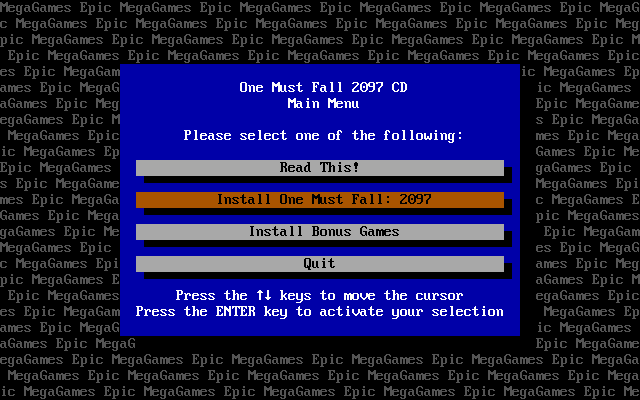
Next, you will be asked for confirmation to install OMF:2097. Press Enter (Yes) to proceed. And you will see the following screen:
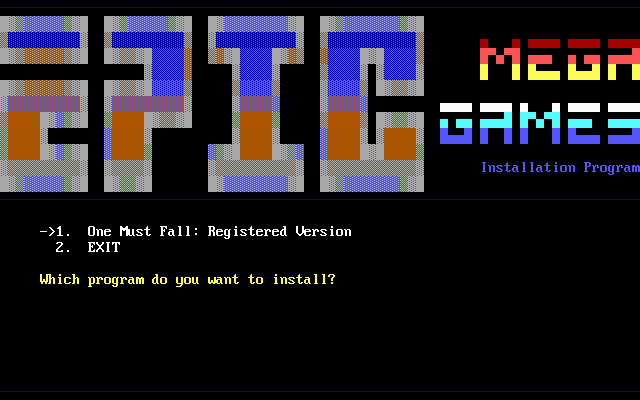
Press Enter to install OMF:2097, and then proceed with the following values:
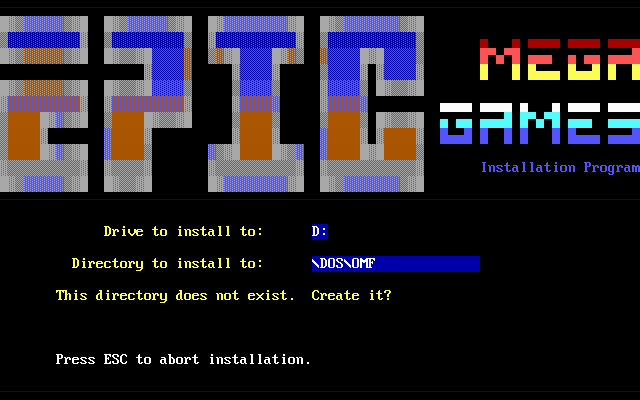
Make sure you select D: to install to, and then enter the path where you wish to install OMF:2097. I'm installing it to D:\DOS\OMF, which in my linux installation is ~/dos/omf. If the directory does not exist, you will be prompted to create it. Press 'y' to do so and it will begin installing the OMF:2097 files. Once this is complete, it will take you to the following screen:
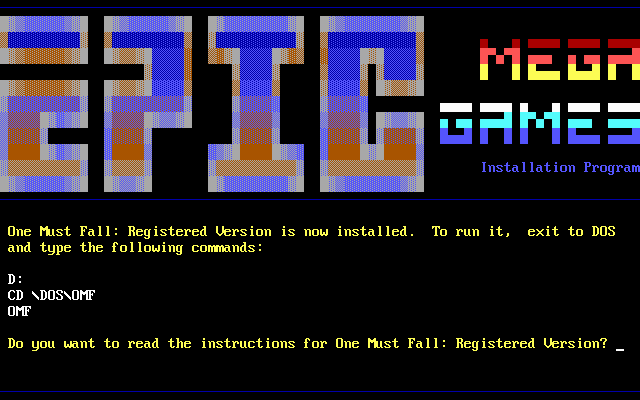
Press 'n' to continue and you will be returned to the screen where you can select between installing OMF:2097 and quitting. Press 2 to select Quit and press the Enter key to quit. You will be taken back to the main menu. Press the down arrow key twice to select Quit and press Enter to quit the installer:
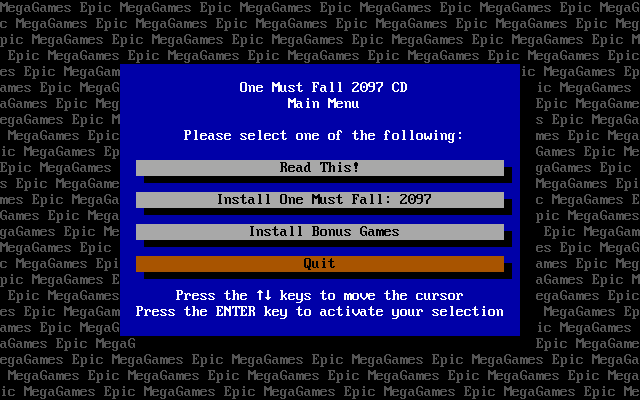
You will be taken back to the DOS command prompt. Where you can now delete the OMF:2097 installation directory as it is no longer needed:
D:\DOS\OMFINST>cd ..
D:\DOS>deltree omfinst
Delete directory "d:\dos\omfinst" and all its subdirectories? [ynq] y
Deleting d:\dos\omfinst...
4.3. Configure OMF:2097: Now, navigate to the directory where you installed OMF:2097 (D:\DOS\OMF in my case) and run setup:
D:\DOS>CD D:\DOS\OMF
D:\DOS\OMF>setup
We are now going to set up the sound. There are no special considerations for doing this in DOSEMU, except that since DOSEMU will run OMF:2097 under emulation, you might not be able to use high settings unless you have a powerful CPU. Use the up and down arrow keys to navigate the setup menu and enter to select an option. First select 'Select sound card'. Then at the next menu, select the type of sound card you would like to use. I recommend 'Sound Blaster 16 (Stereo)'. If you are running on a very slow PC you might want to select a mono sound device like 'Sound Blaster (Mono)' to reduce processing.
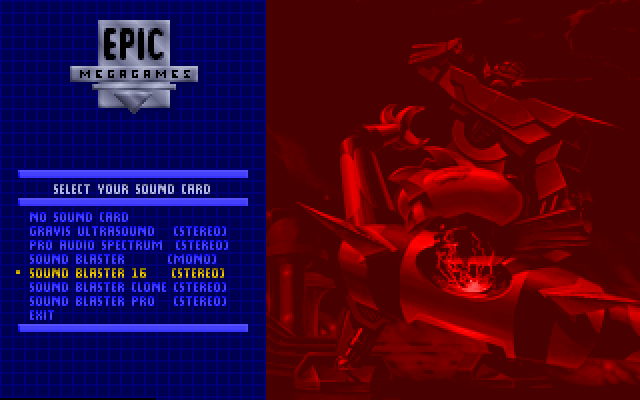
You will then be told 'Blaster settings are OK. Accept them?' select 'Yes' Then you will be asked to select the quality. If you have a modern CPU I recommend you select the 'Ultra high quality (Pentium)' option. In my case, I was on a Pentium II 366MHz, so I selected 'Medium quality (386-33)':
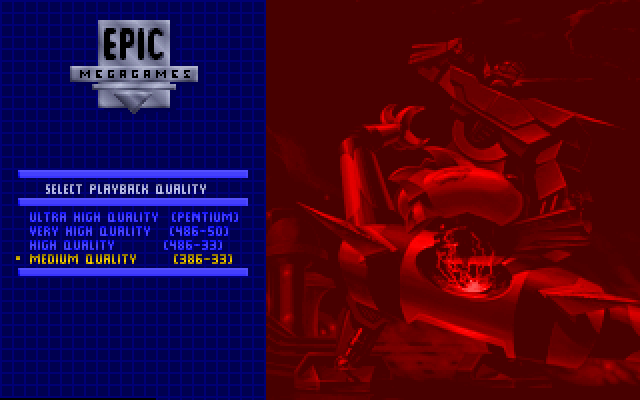
Then select 'Save and exit' and you will be taken back to the DOS command prompt.
4.4. Run OMF:2097 (First Run): OMF:2097 is now ready to be run! You probably already know this but you can now run OMF using the 'OMF' command for the game menu or using 'FILE0001' to run the game directly.
D:\DOS\OMF>FILE0001
I recommend you set your game speed to 2 units less than the maximum or it is going to be too fast. Try playing the game for a while and observe the performance. If it does not perform as well as you'd like, quit the game and go back to setup and reduce the sound quality or select a mono sound device, or do both. You might also want to change the in-game configuration to disable shadows or set shadows to low. Once you are finished running DOS, type 'exitemu' in the DOS prompt to exit DOSEMU and return to Linux.
4.5. How to run OMF:2097: To run OMF:2097 the next time, first run DOSEMU either by selecting 'Applications -> System -> DOS emulator' or by running the following command:
niraj@craptop:~$ xdosemu -w
Once in DOSEMU, go to D:, navigate to the OMF:2097 directory and run OMF:2097 using the following commands:
C:\>D:
D:\>CD DOS\OMF
D:\DOS\OMF>FILE0001
If you intend to use DOSEMU only for OMF:2097, read on. If you plan to use it for general DOS stuff or other DOS applications as well, then the rest of the guide is not for you.
5. Optional Configuration
If you're a power user and like to customize your applications, or are just curious, then this step is for you. This step contains additional changes that you can make to DOSEMU that should make running OMF:2097 a little easier.
5.1. Automatically Run OMF:2097
This makes sense if you plan to use DOSEMU only to run OMF:2097, so you won't have to enter the commands to run it every time. To do this, edit /etc/freedos/autoexec.bat as root in your favorite text editor, or run the following command:
niraj@craptop:~$ sudo nano -w /etc/freedos/autoexec.bat
Add these lines to the bottom of the file:
REM Automatically Run OMF:2097
D:
CD D:\DOS\OMF
FILE0001
Save the file and exit. Now, when you run dosemu, OMF:2097 will automatically run.
5.2. Altering The DOSEMU Menu Icon
By default, the icon that is installed for DOSEMU runs DOSEMU in windowed mode. If you would like it to use full-screen mode by default, edit /usr/share/applications/dosemu.desktop in your favorite text editor as a super-user, or run the following command:
niraj@craptop:~$ sudo nano -w /usr/share/applications/dosemu.desktop
Find the line that says Exec= and append a ' -w' to that line. The result should look like this:
[Desktop Entry]
Name=DOS emulator
Name[lt]=DOS emuliatorius
Comment=DOS emulator "dosemu"
Comment[lt]=DOS emuliatorius "dosemu"
Exec=/usr/bin/xdosemu -w
Icon=/usr/share/pixmaps/dosemu.xpm
Terminal=false
MultipleArgs=false
Type=Application
Categories=Application;Emulator;
Save the file and exit. Now, when you run dosemu, OMF:2097 will automatically run.
5.3. Additional DOSEMU Options
You might want to edit the DOSEMU file and customize a few configuration options. To do this, edit it as a super-user in your favorite text editor:
niraj@craptop:~$ sudo nano -w /etc/dosemu/dosemu.conf
I made the following changes:
$_cpu = "80586"
$_X_title = "DOSEMU"
That tells DOSEMU to report your CPU as a '586' CPU. Note that you need a Pentium I or newer CPU to do this. The second option tells it to name the window title DOSEMU when in windowed mode.
6. Credits
Written By: Niraj Bhawnani (X-BoT)
With Help From: TheMysticMaster
Special thanks to:
Debian, for their repositories.
Ubuntu, for a great linux distro.
DOSEMU Project, for the best DOS emulator there is.
The FreeDOS Project, for an awesome DOS clone.
© Copyright, 2002 - 2008, X-BoT. All Rights Reserved.